Using the Google Workspace Add-on
Install and use the Chartbuddy add-on to insert charts into Google Slides
About the Workspace Add-on
The Google Workspace Add-on allows you to insert charts directly into your Google Slides presentations with precise positioning and sizing. It integrates seamlessly with Chartbuddy's Chrome extension to streamline your workflow.
Installation
Open the Add-ons menu
In Google Slides, click the Add-ons menu in the top navigation bar.
Access the Marketplace
Select Get add-ons to open the Google Workspace Marketplace.
Install Chartbuddy
Search for Chartbuddy, click Install, and follow the authentication prompts to grant the necessary permissions.
Note: You'll need to grant permissions for Chartbuddy to interact with your Google Slides presentations.
Using the Add-on
Create a chart
Open the Chartbuddy Chrome extension in Google Slides and create your chart.
Export to add-on
Click Insert → Export to Google Workspace add-on to place the chart directly on your slide.
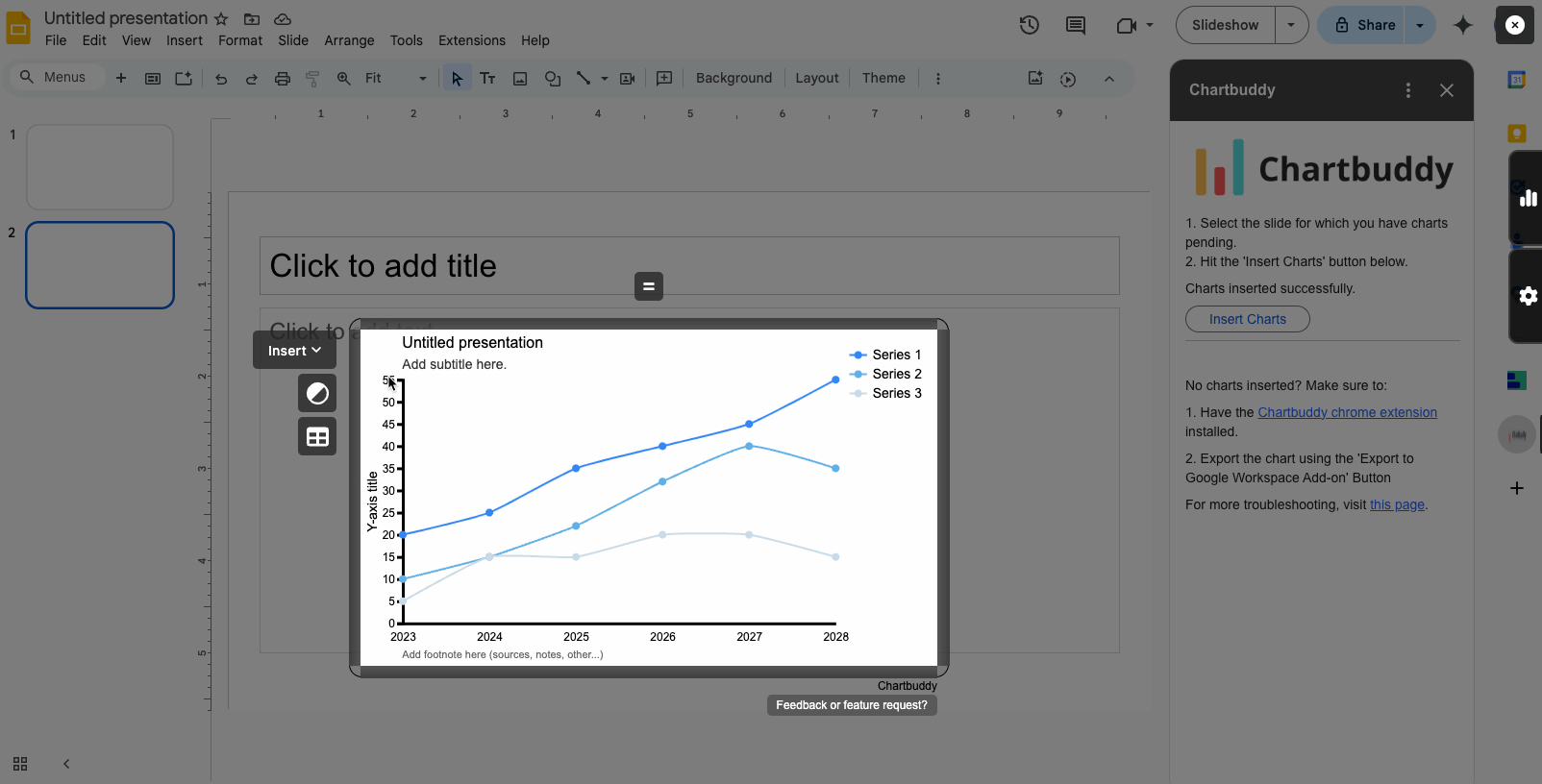
Result
Your chart will be inserted at the exact location you specify, with perfect positioning and sizing maintained on your slide.
Need Help?
If you have questions about installing or using the add-on, please contact our support team.